Help
Please read this page for some quick handy hints on how to use this website; if you need to contact somebody about something unrelated to using this website please look at our contact us page.
This page is a handy tutorial on the following common tasks:
- How to register on the system
- How to complete an application form
- How to search and bid for properties
- How to view and withdraw bids
How to register on the system
Registering on the system will allocate you a login reference which will allow you to log back in at any time to complete an application, update an application, and when approved, bid on properties and view your bids.
Click on the main navigation link labelled register and complete the registration form.
When you have completed the form, click on the button labelled Submit Form
You will then be given a login reference number which you will need to note down.
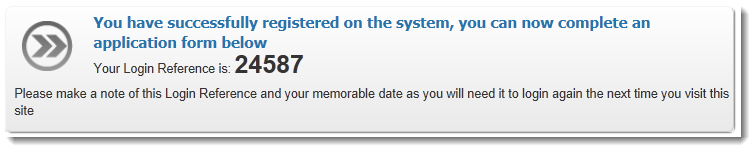
How to complete an application form
Once you are registered on the system and have a login you will be able to complete an application form (for example a housing register application form).
To complete the application you will first need to be logged in. If you are not already logged in you can do so by clicking on the main navigation link labelled Login and entering your login reference followed by the memorable date you set when you originally registered and then press the Continue button.
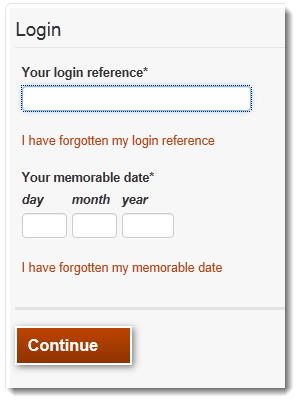
Now enter the password you set when you registered (if required) and press Continue.
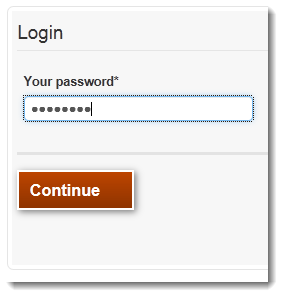
You will now be logged into your My Account screen. Click on the Apply for Social Housing link

Complete the social housing form and on the final page, press the button labelled Submit Form
Your application has now been submitted and when it has been approved, you will be able to bid on properties you are eligible for. To view the status of your application, click on the main navigation link labelled My account and your application status will be displayed.
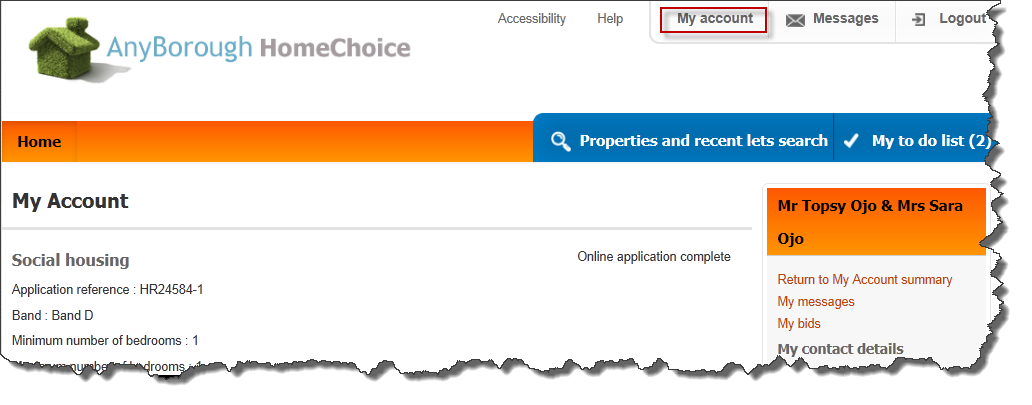
How to search and bid for properties
You do not need to be logged in to search for properties, but you do have to be logged in and have an active application to bid on properties.
Click on the Properties and recent lets search link, select the type of property you are searching for, enter an area and press the Search button. If you just press the Search button without selecting a property type or area, all available properties will be displayed.
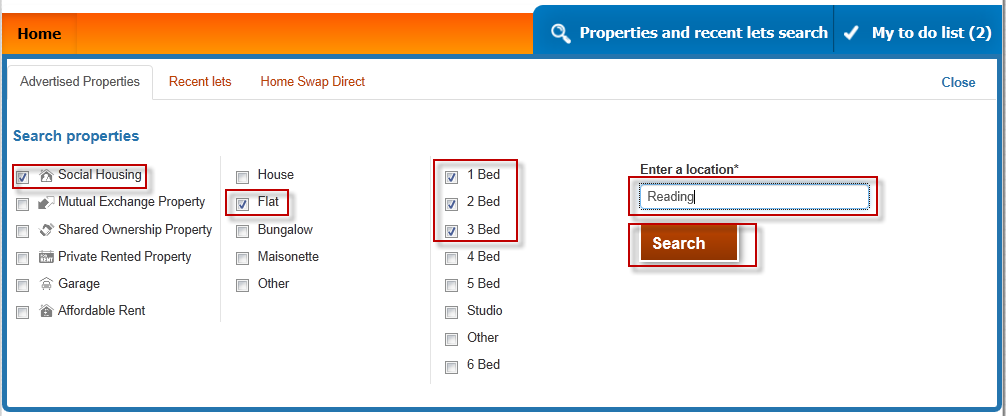
A list of properties will be displayed. If you are logged in, each property will indicate whether if you are eligible or not. Your potential position on the shortlist at time of bidding is also displayed. This position can change.
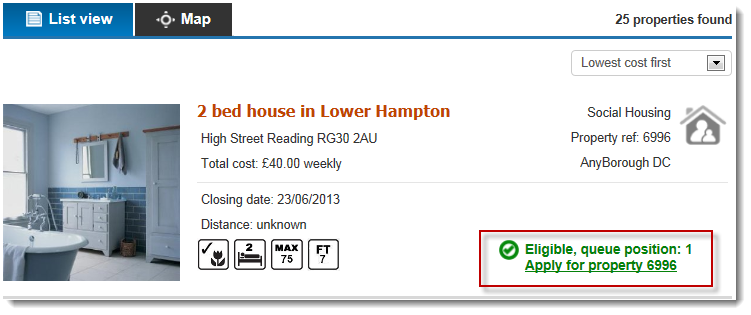
If you are eligible and would like to bid on this property, select the 'apply for property' link.
Confirm your contact details are correct and update them if needed and then press the Confirm details and apply button.
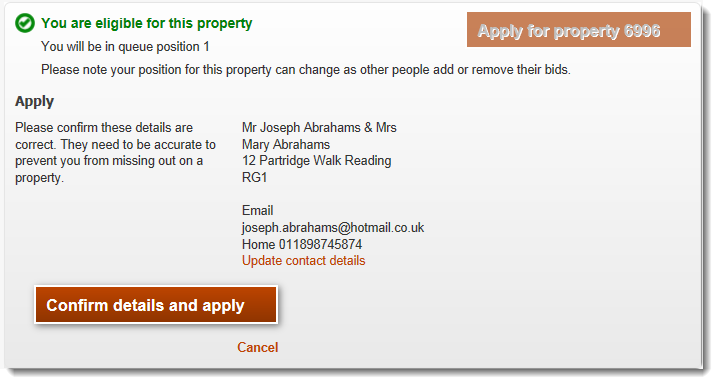
How to view and withdraw bids
You must first be logged into the system to view and withdraw bids. Once logged in you will need to navigate to the My Account page, from here there is a panel containing personal and contact information, which also has a link to My Bids.

Your active bids will be displayed.
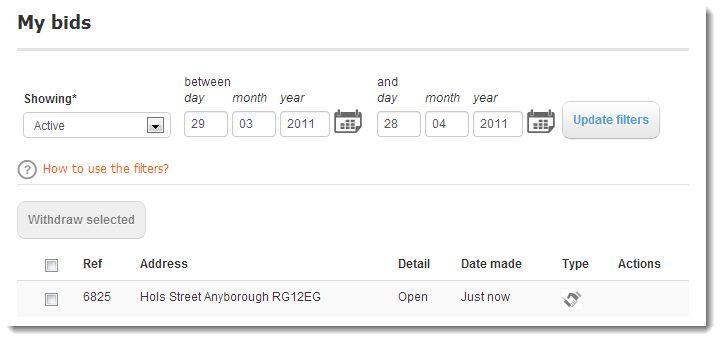
To view historic bids, use the filters.
To withdraw a bid, select the checkbox related to the bid and press the Withdraw Selected button
